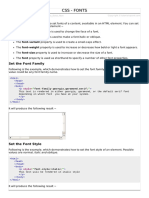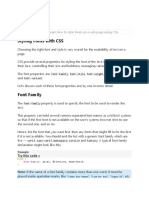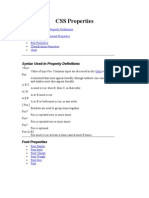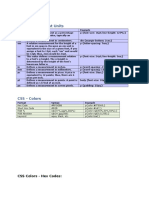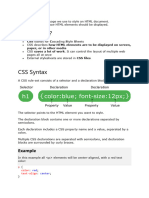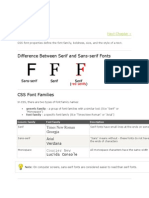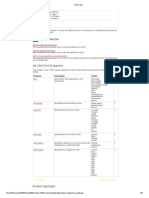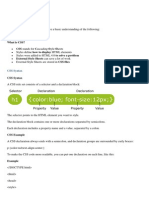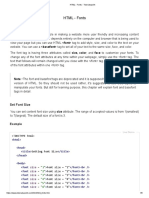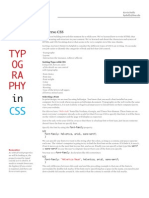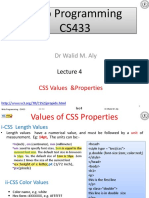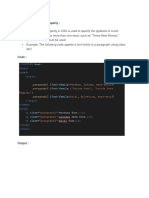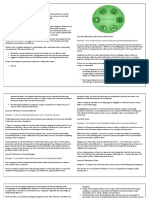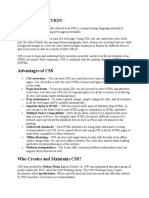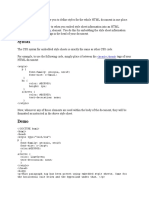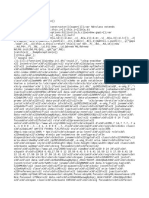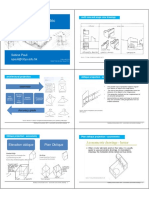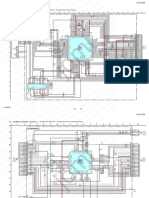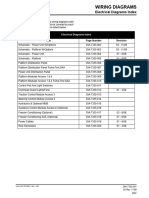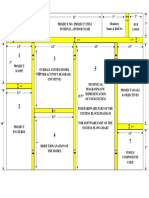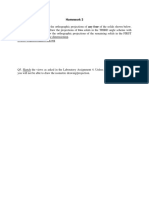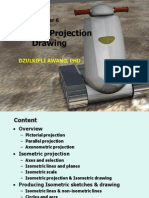0% found this document useful (0 votes)
80 views4 pagesCSS - Fonts: Set The Font Family
This document discusses different CSS font properties that can be used to style text, including:
- font-family to set the font type
- font-style for italic or normal text
- font-variant for small caps
- font-weight for bold or light text
- font-size to increase or decrease the text size
- font as a shorthand property to set multiple font properties at once
Examples are provided for each property to demonstrate how to apply the styles in HTML.
Uploaded by
Russel PatrickCopyright
© © All Rights Reserved
We take content rights seriously. If you suspect this is your content, claim it here.
Available Formats
Download as PDF, TXT or read online on Scribd
0% found this document useful (0 votes)
80 views4 pagesCSS - Fonts: Set The Font Family
This document discusses different CSS font properties that can be used to style text, including:
- font-family to set the font type
- font-style for italic or normal text
- font-variant for small caps
- font-weight for bold or light text
- font-size to increase or decrease the text size
- font as a shorthand property to set multiple font properties at once
Examples are provided for each property to demonstrate how to apply the styles in HTML.
Uploaded by
Russel PatrickCopyright
© © All Rights Reserved
We take content rights seriously. If you suspect this is your content, claim it here.
Available Formats
Download as PDF, TXT or read online on Scribd
/ 4