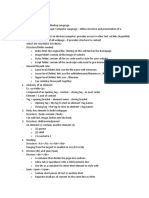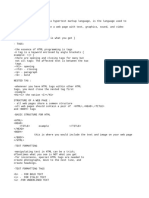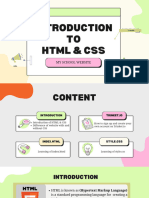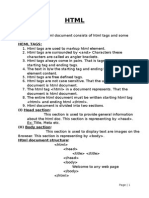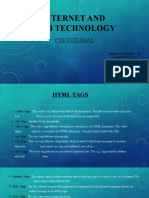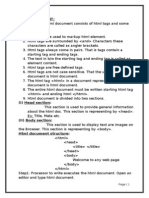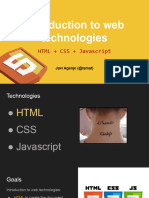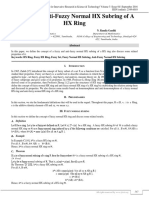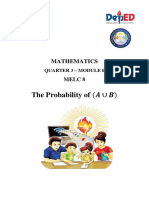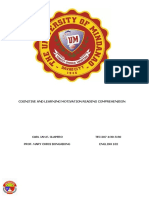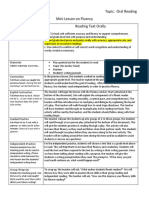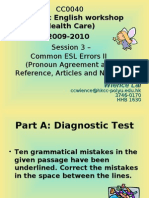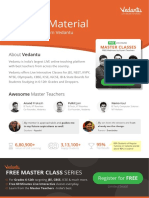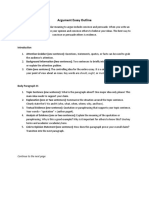0% found this document useful (0 votes)
52 views6 pagesHTML & CSS Coding Cheat Sheet
Uploaded by
dakshgoyal2703Copyright
© © All Rights Reserved
We take content rights seriously. If you suspect this is your content, claim it here.
Available Formats
Download as DOCX, PDF, TXT or read online on Scribd
0% found this document useful (0 votes)
52 views6 pagesHTML & CSS Coding Cheat Sheet
Uploaded by
dakshgoyal2703Copyright
© © All Rights Reserved
We take content rights seriously. If you suspect this is your content, claim it here.
Available Formats
Download as DOCX, PDF, TXT or read online on Scribd