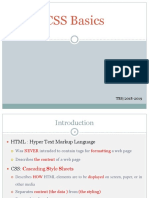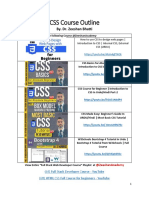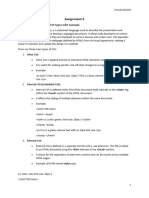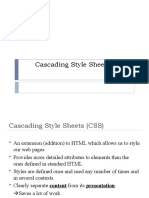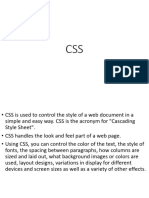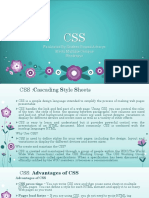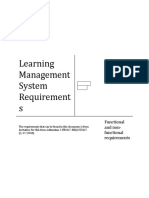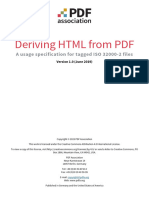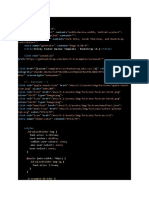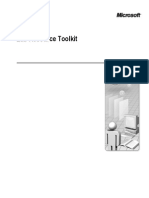0% found this document useful (0 votes)
49 views59 pagesAll in One (CSS, Javascript)
The document provides an overview of CSS (Cascading Style Sheets), explaining its purpose in styling HTML elements and the benefits of using external style sheets for web design. It covers CSS syntax, selectors, and various ways to insert CSS, along with properties for text, fonts, links, tables, and the box model. Additionally, it introduces CSS3 features such as gradients, transformations, transitions, animations, and the use of JavaScript in web development.
Uploaded by
Fatima HaroonCopyright
© © All Rights Reserved
We take content rights seriously. If you suspect this is your content, claim it here.
Available Formats
Download as PPTX, PDF, TXT or read online on Scribd
0% found this document useful (0 votes)
49 views59 pagesAll in One (CSS, Javascript)
The document provides an overview of CSS (Cascading Style Sheets), explaining its purpose in styling HTML elements and the benefits of using external style sheets for web design. It covers CSS syntax, selectors, and various ways to insert CSS, along with properties for text, fonts, links, tables, and the box model. Additionally, it introduces CSS3 features such as gradients, transformations, transitions, animations, and the use of JavaScript in web development.
Uploaded by
Fatima HaroonCopyright
© © All Rights Reserved
We take content rights seriously. If you suspect this is your content, claim it here.
Available Formats
Download as PPTX, PDF, TXT or read online on Scribd