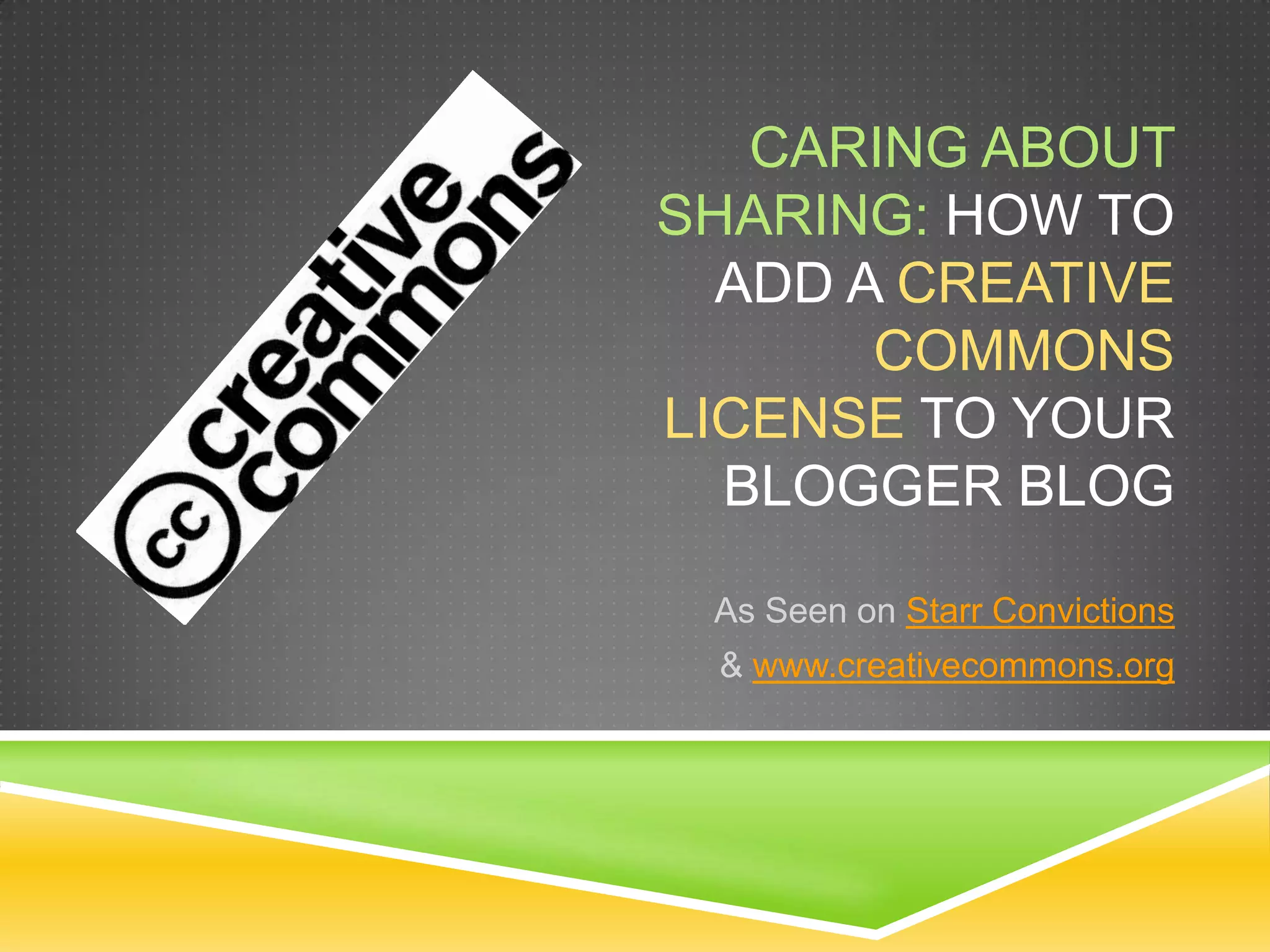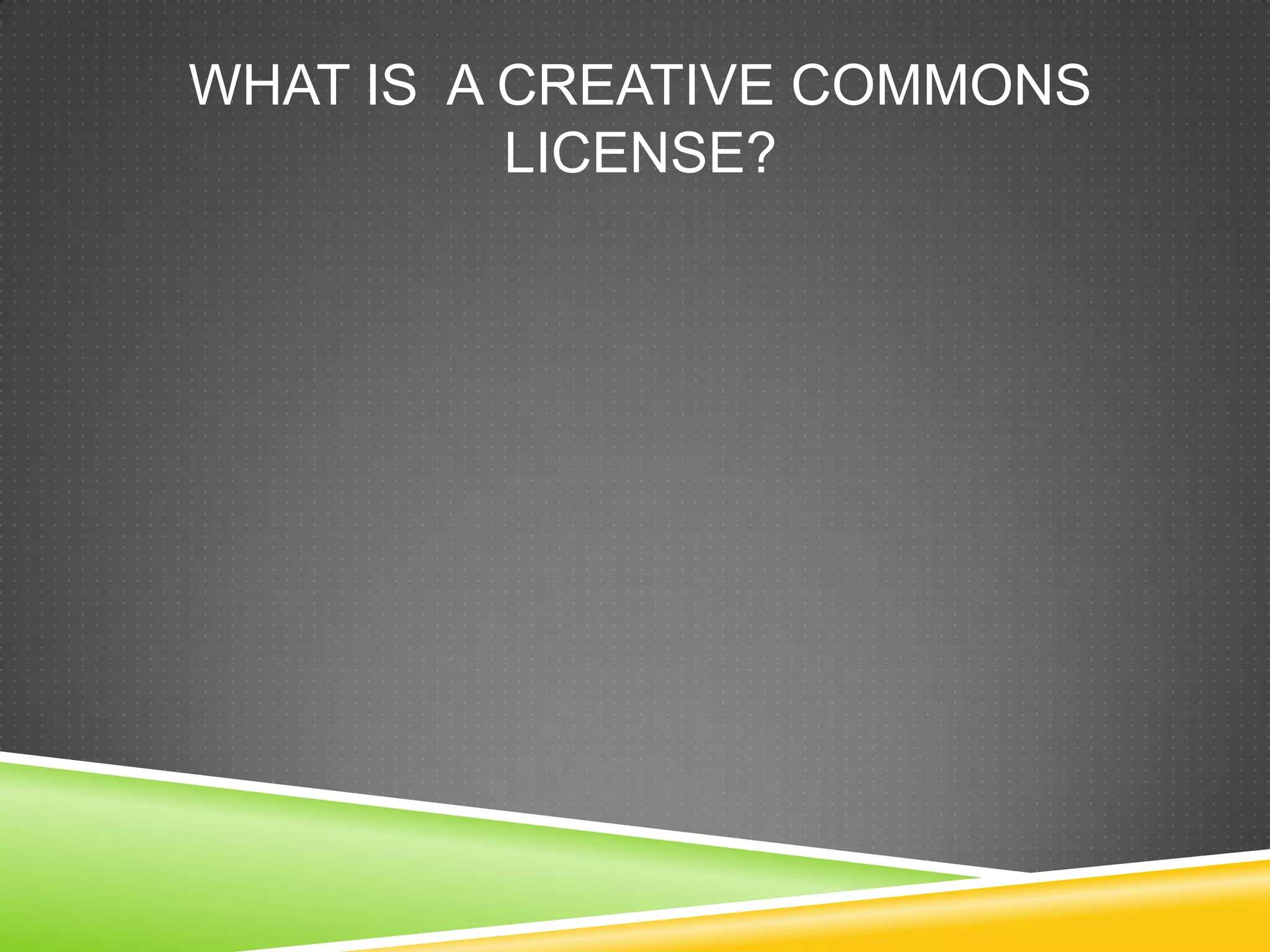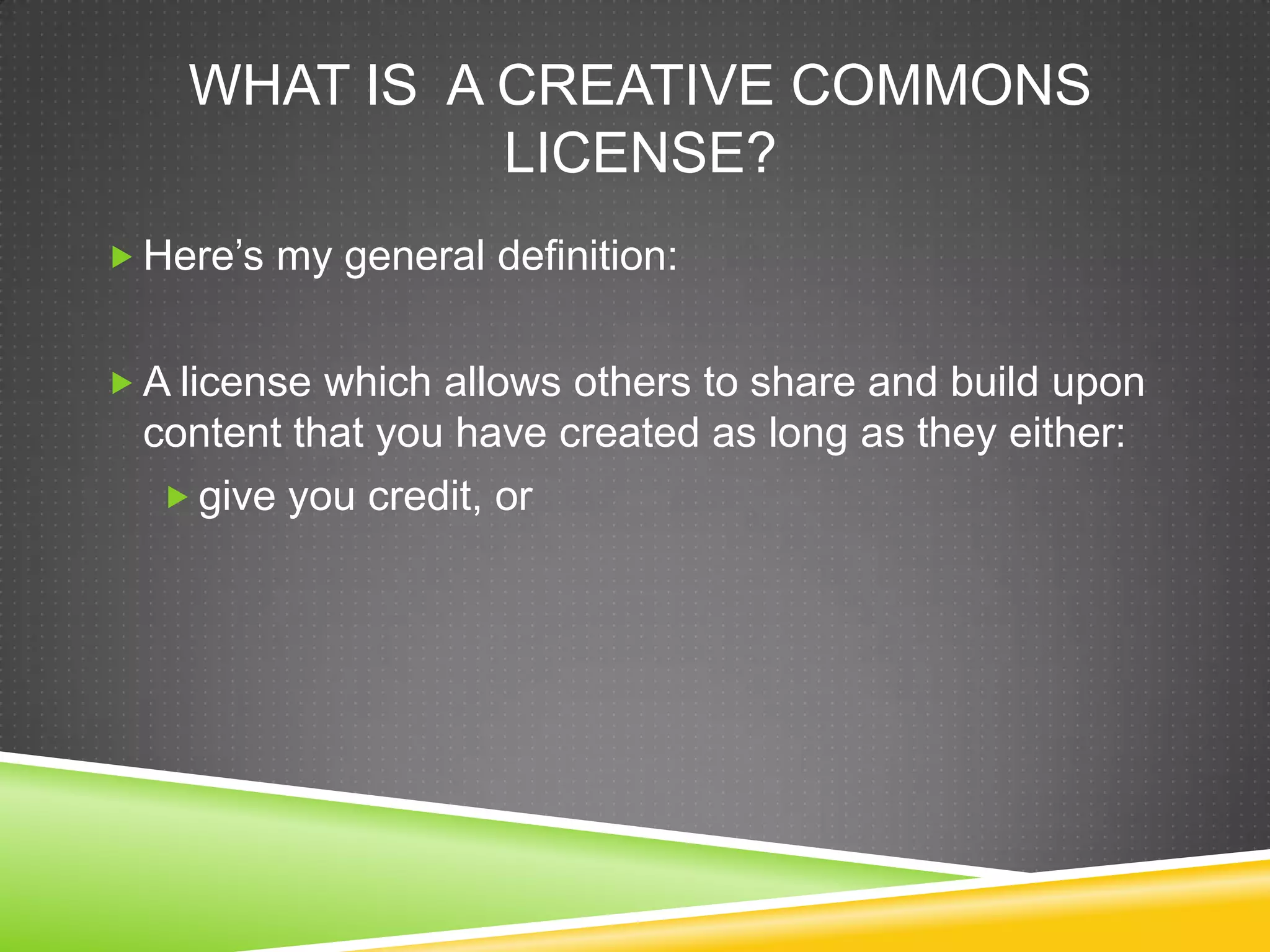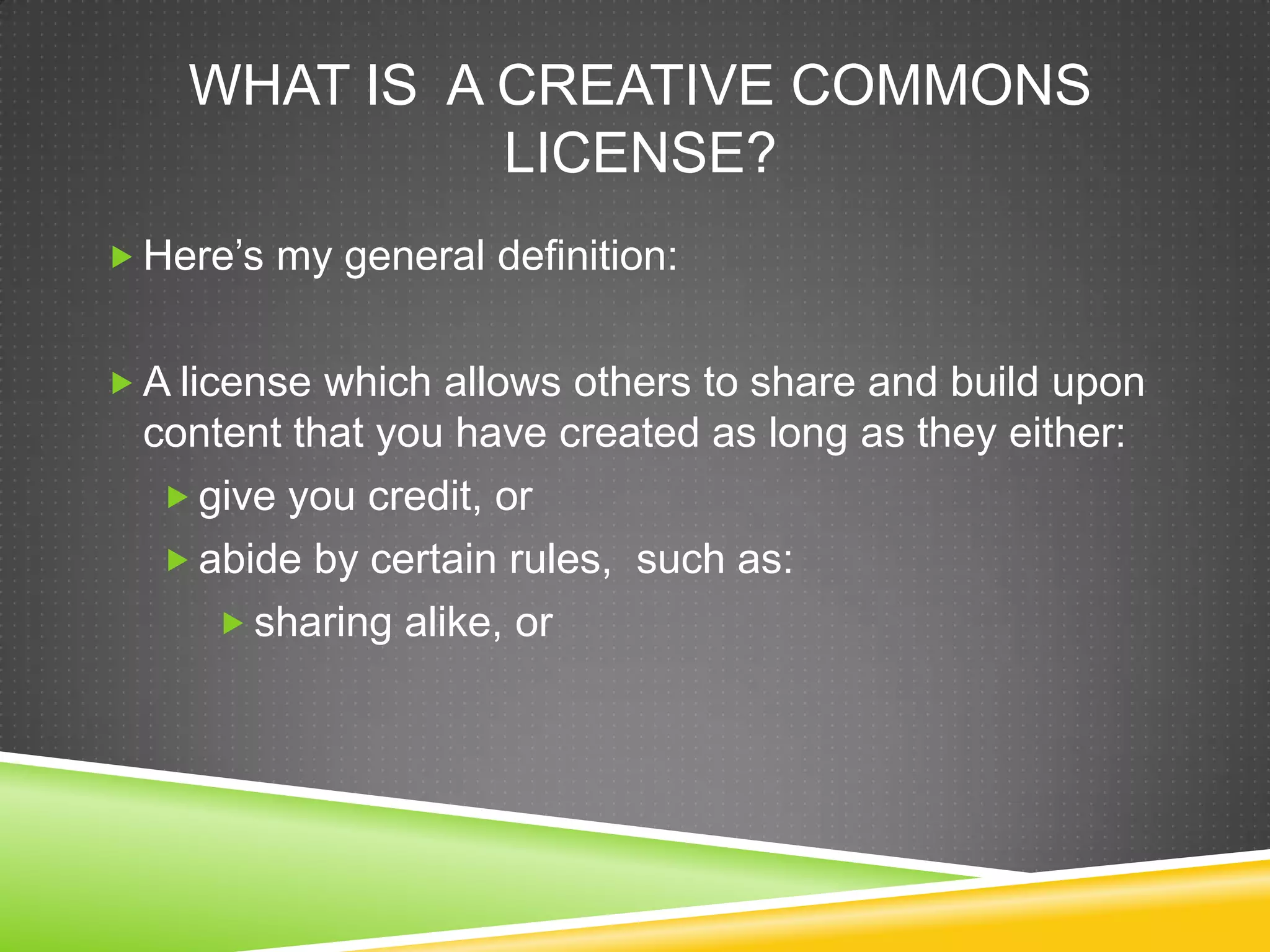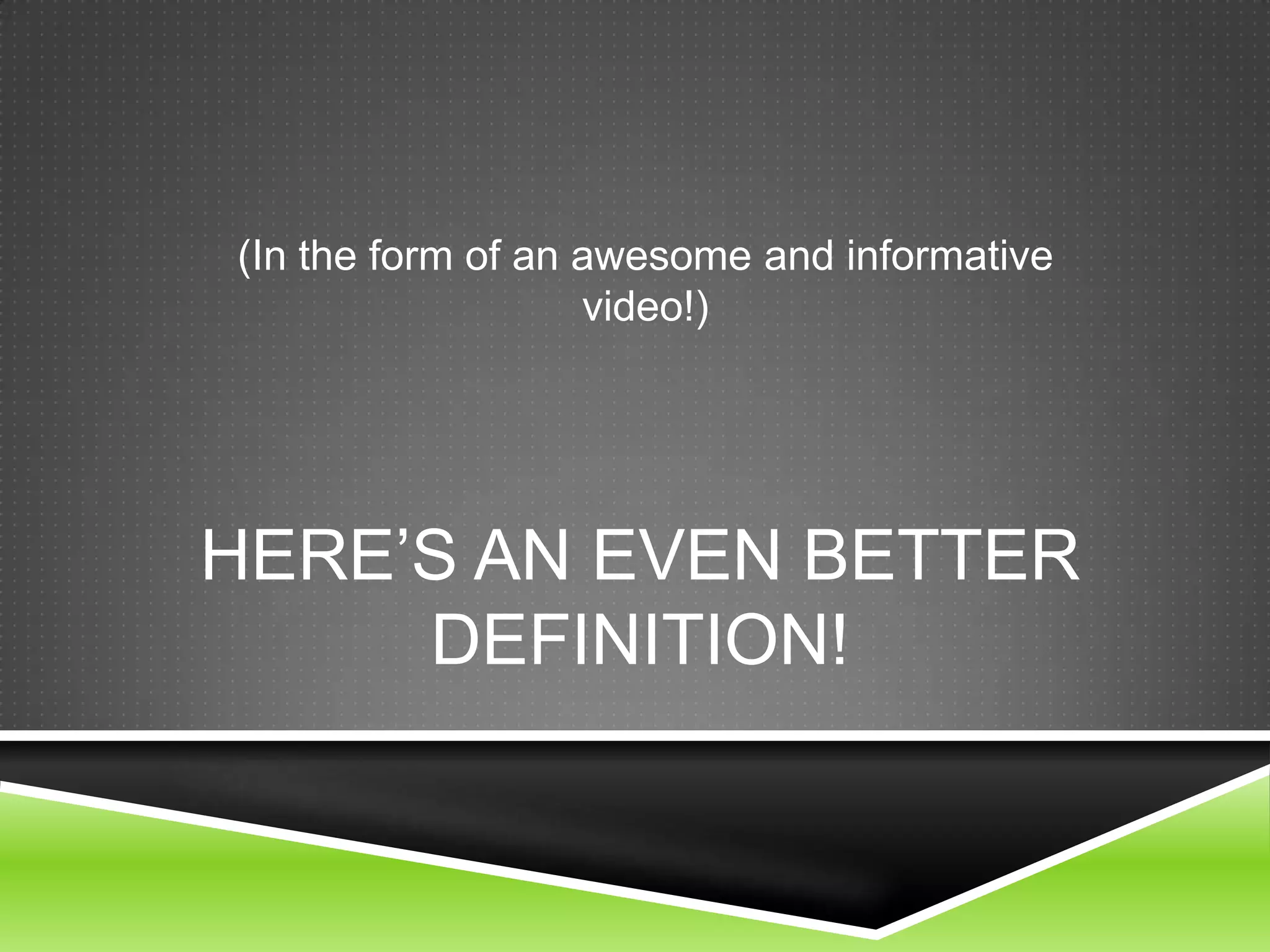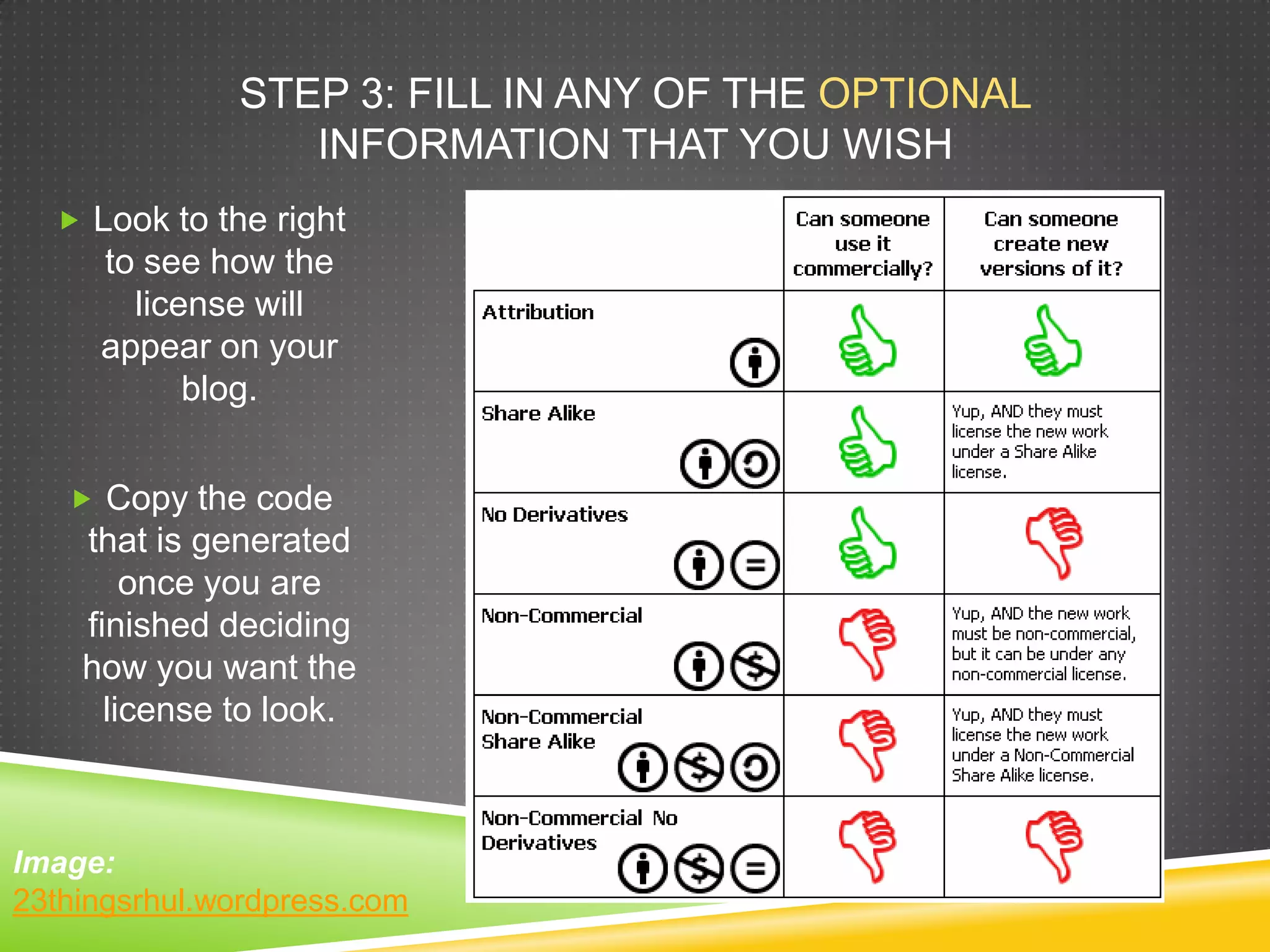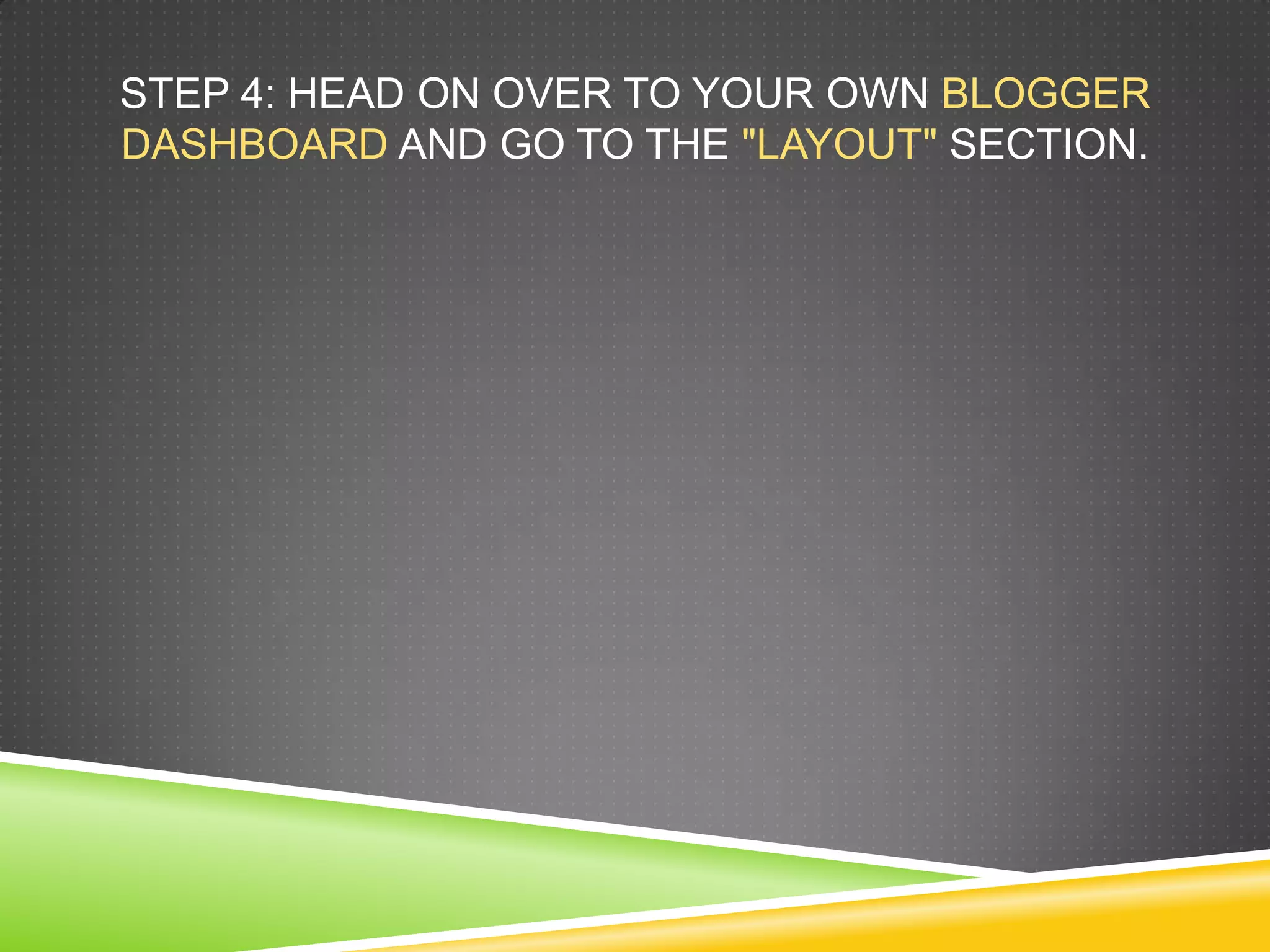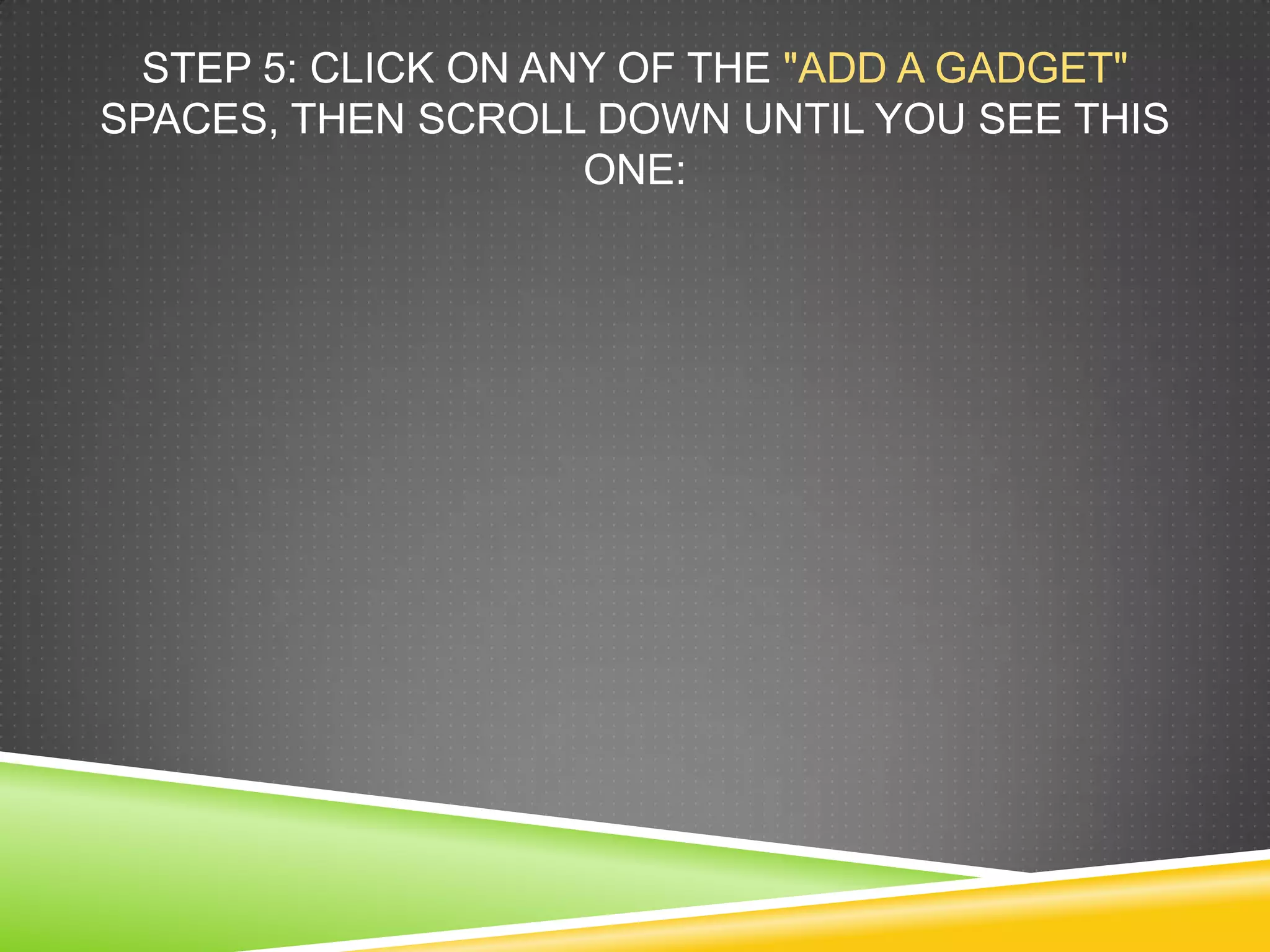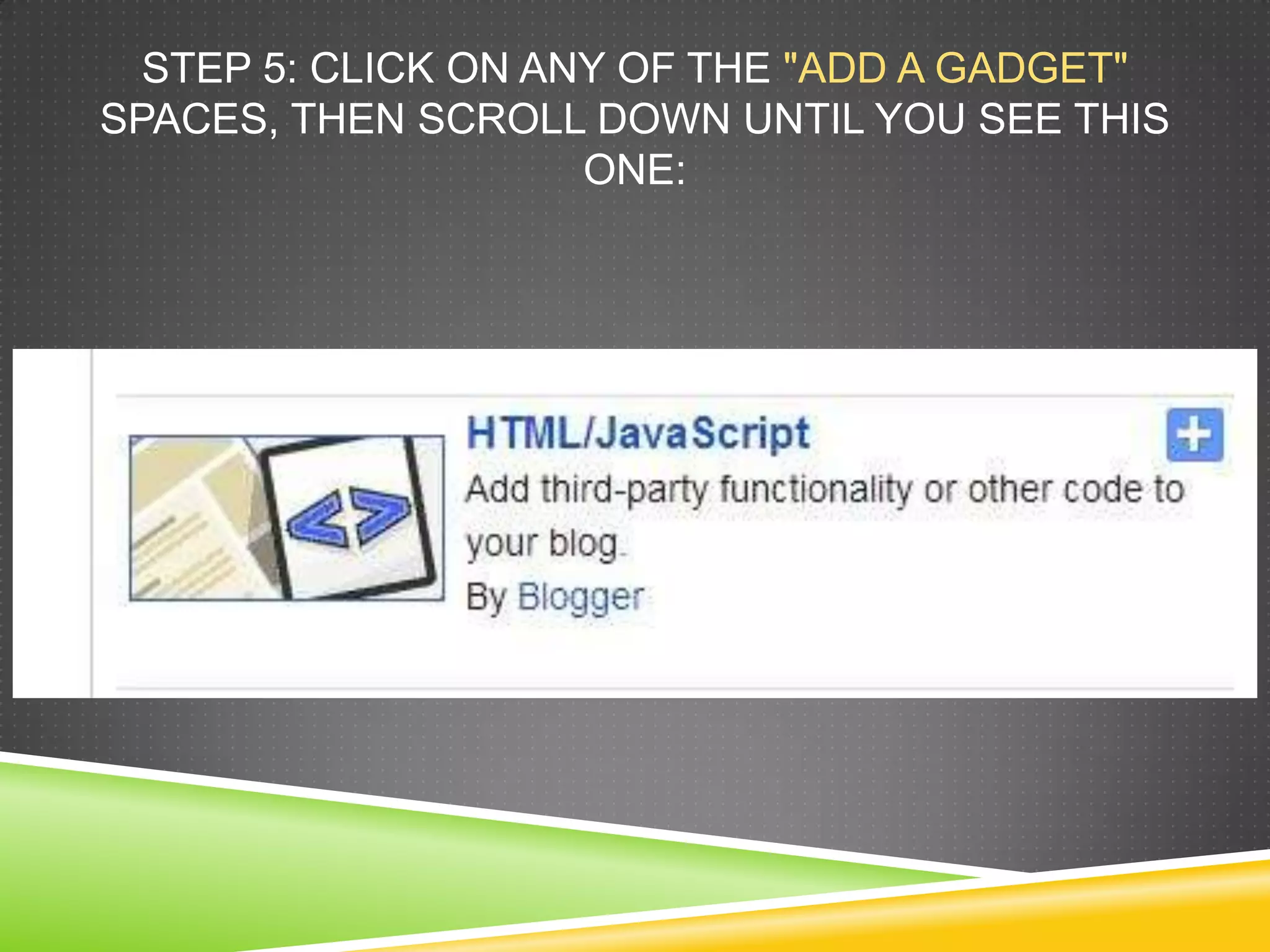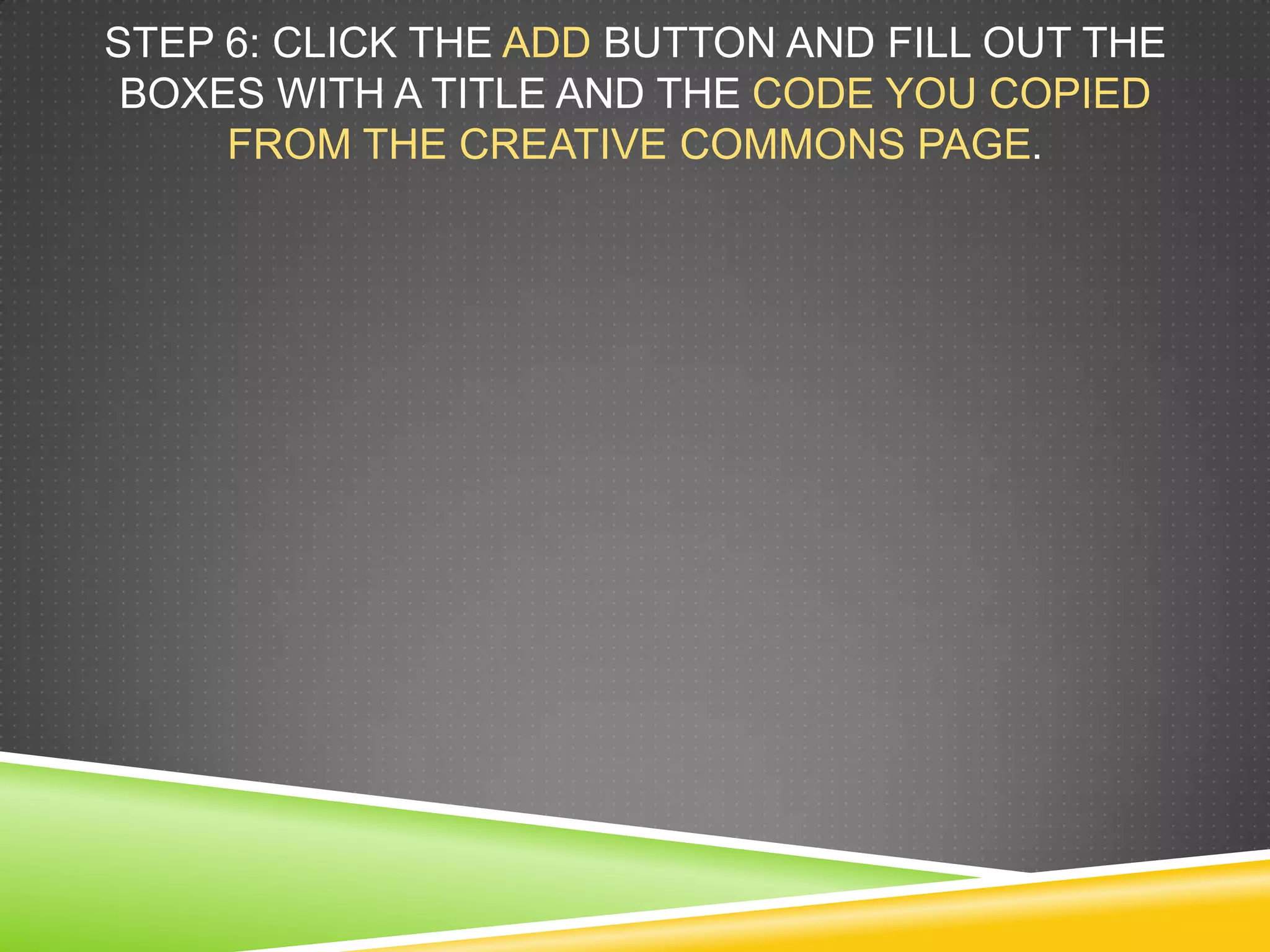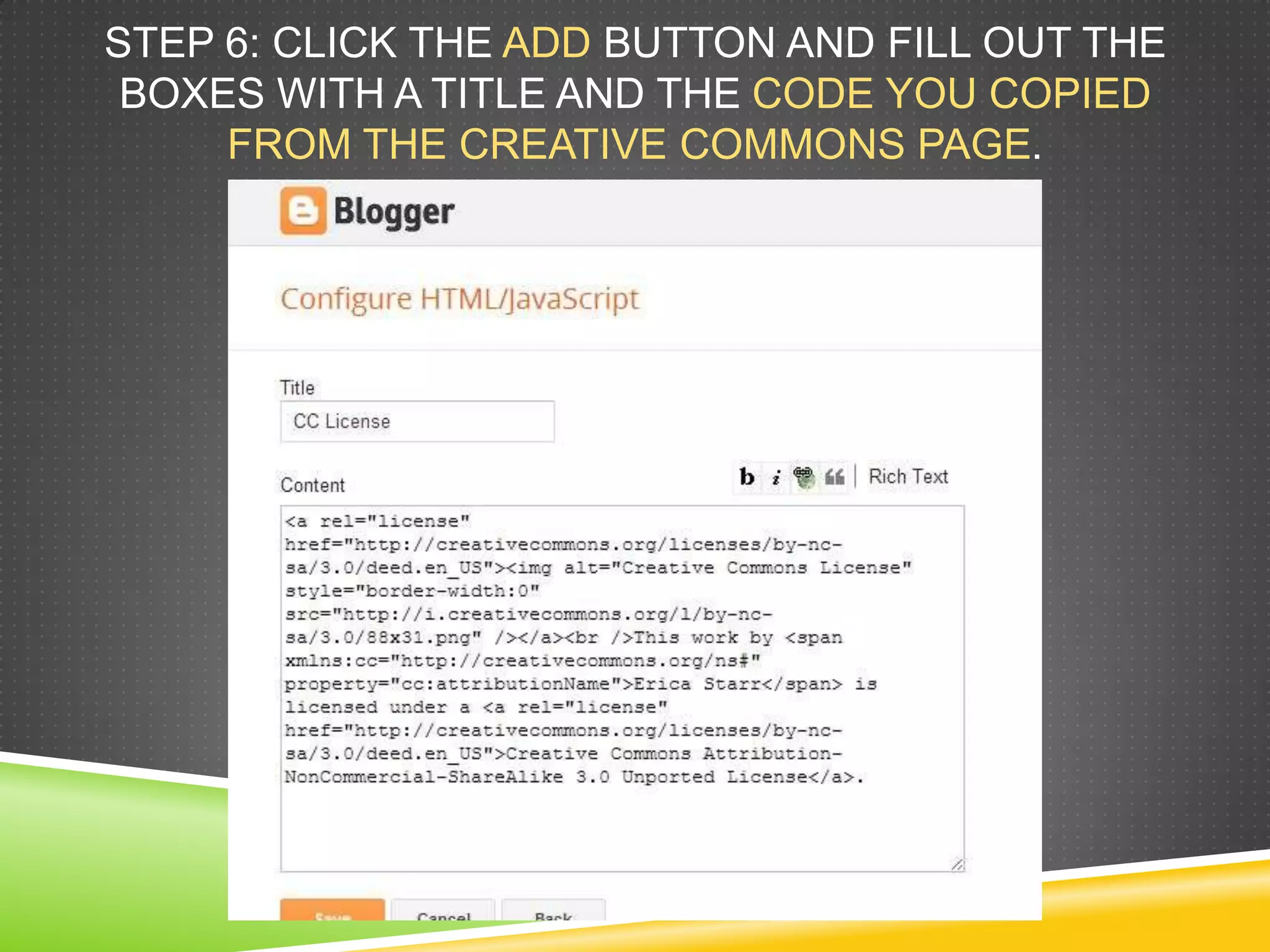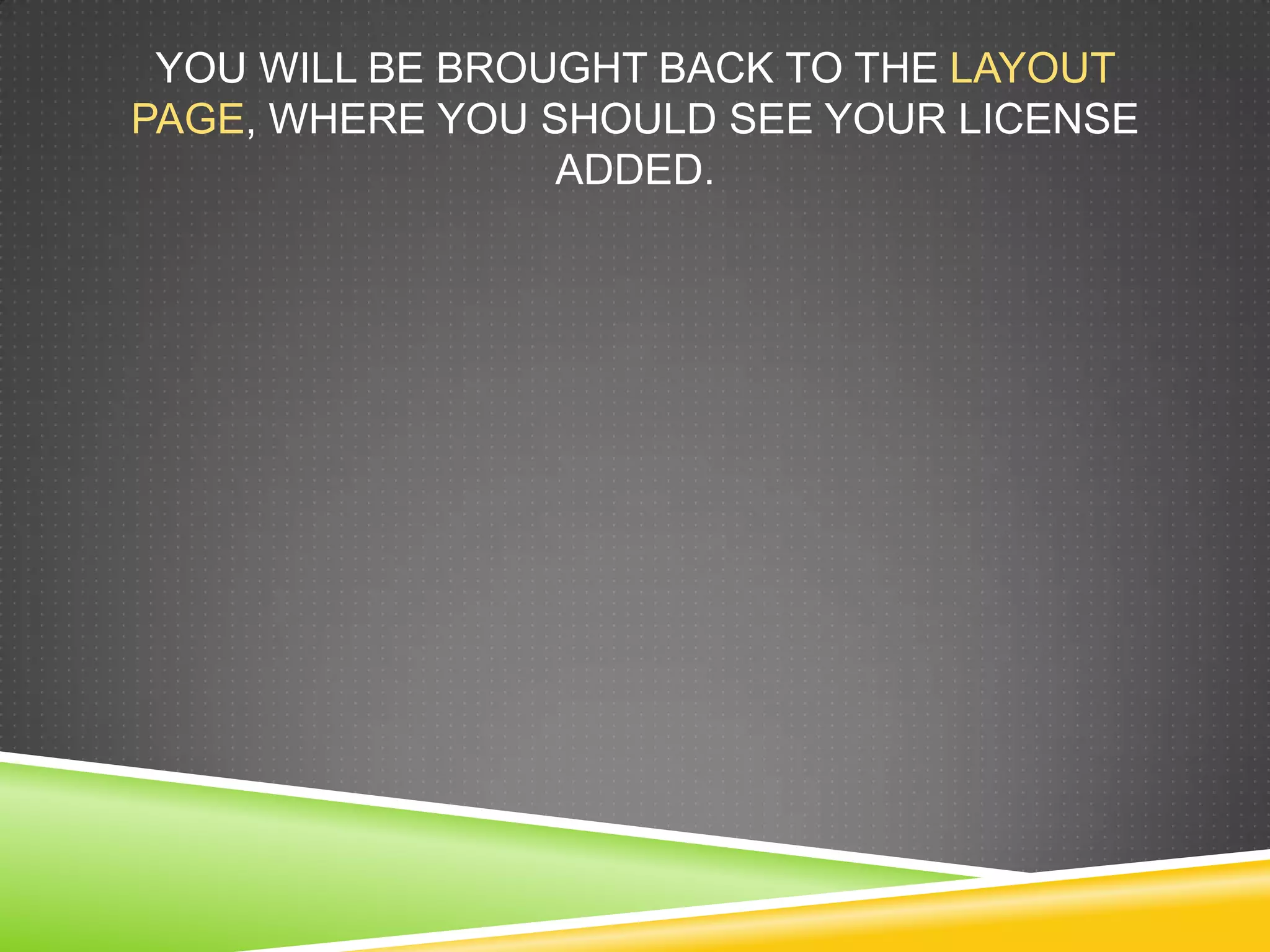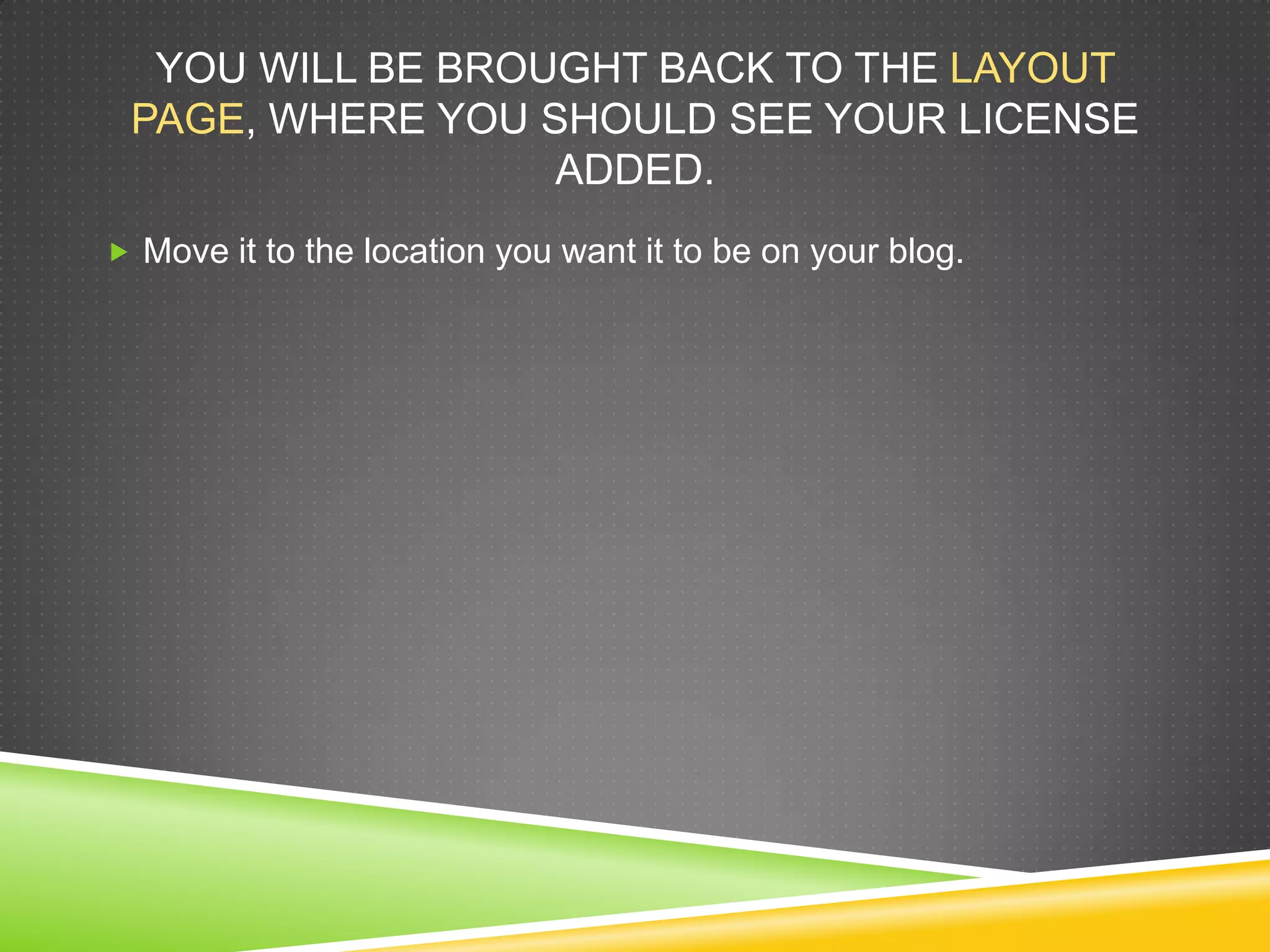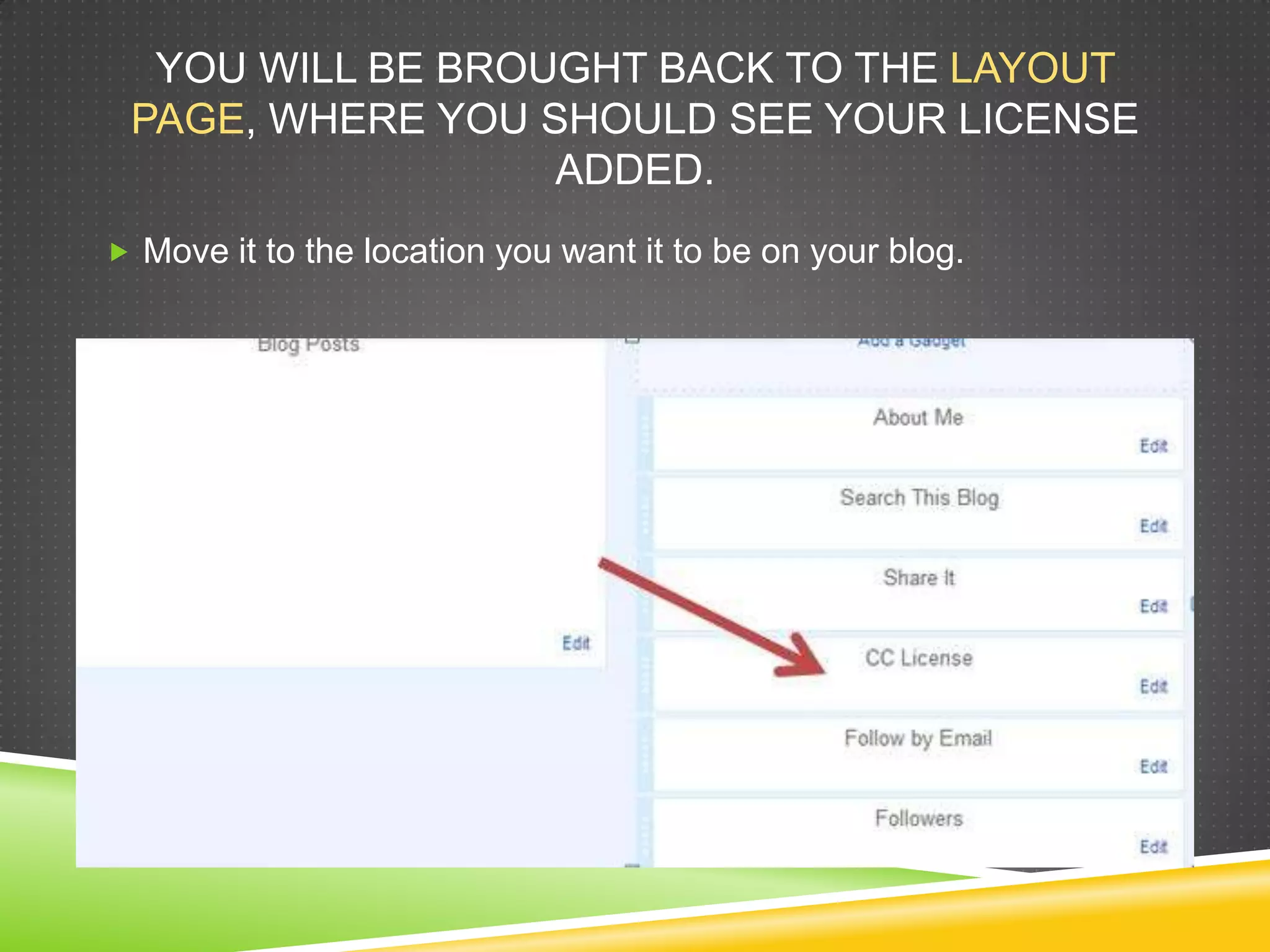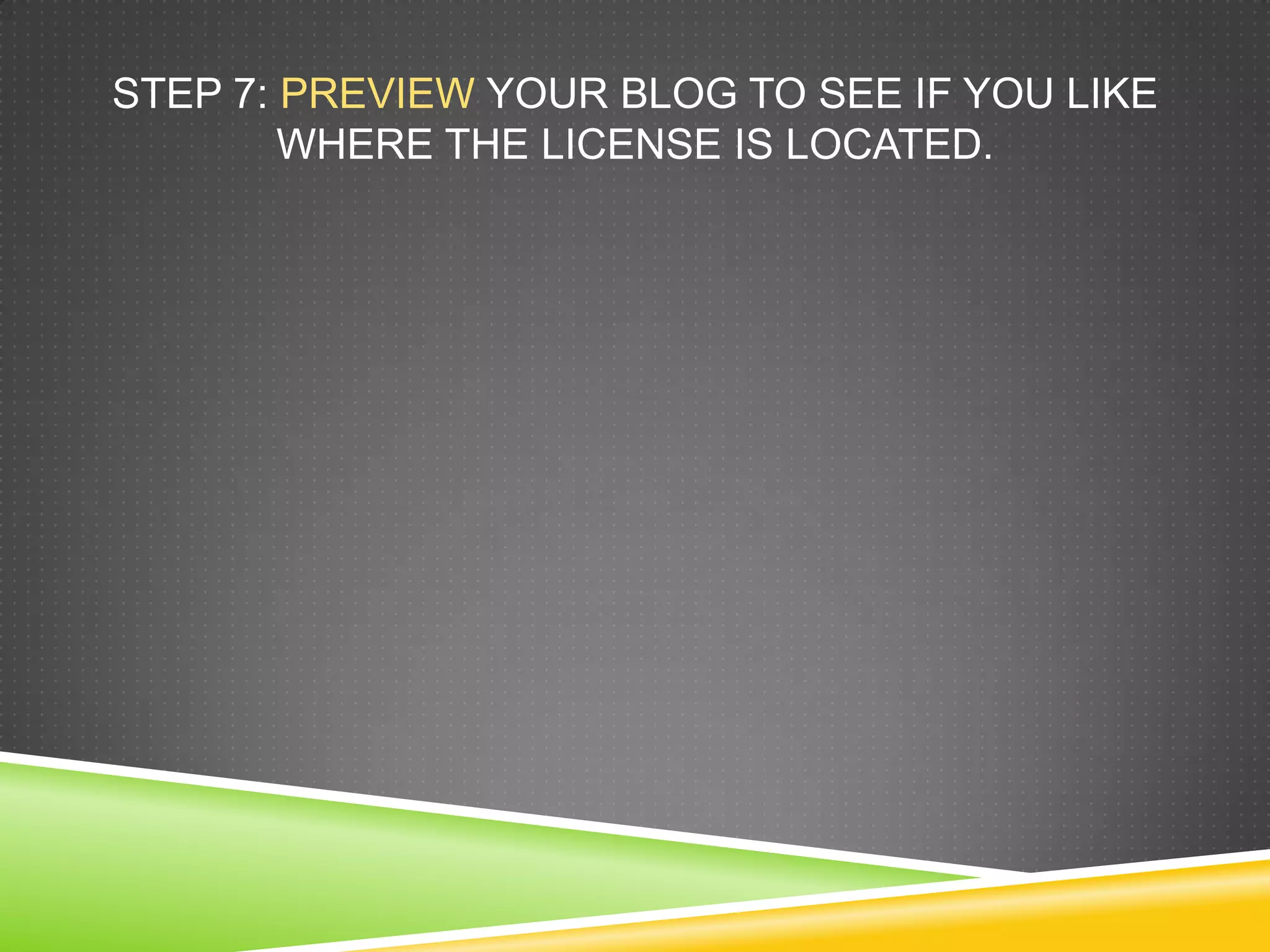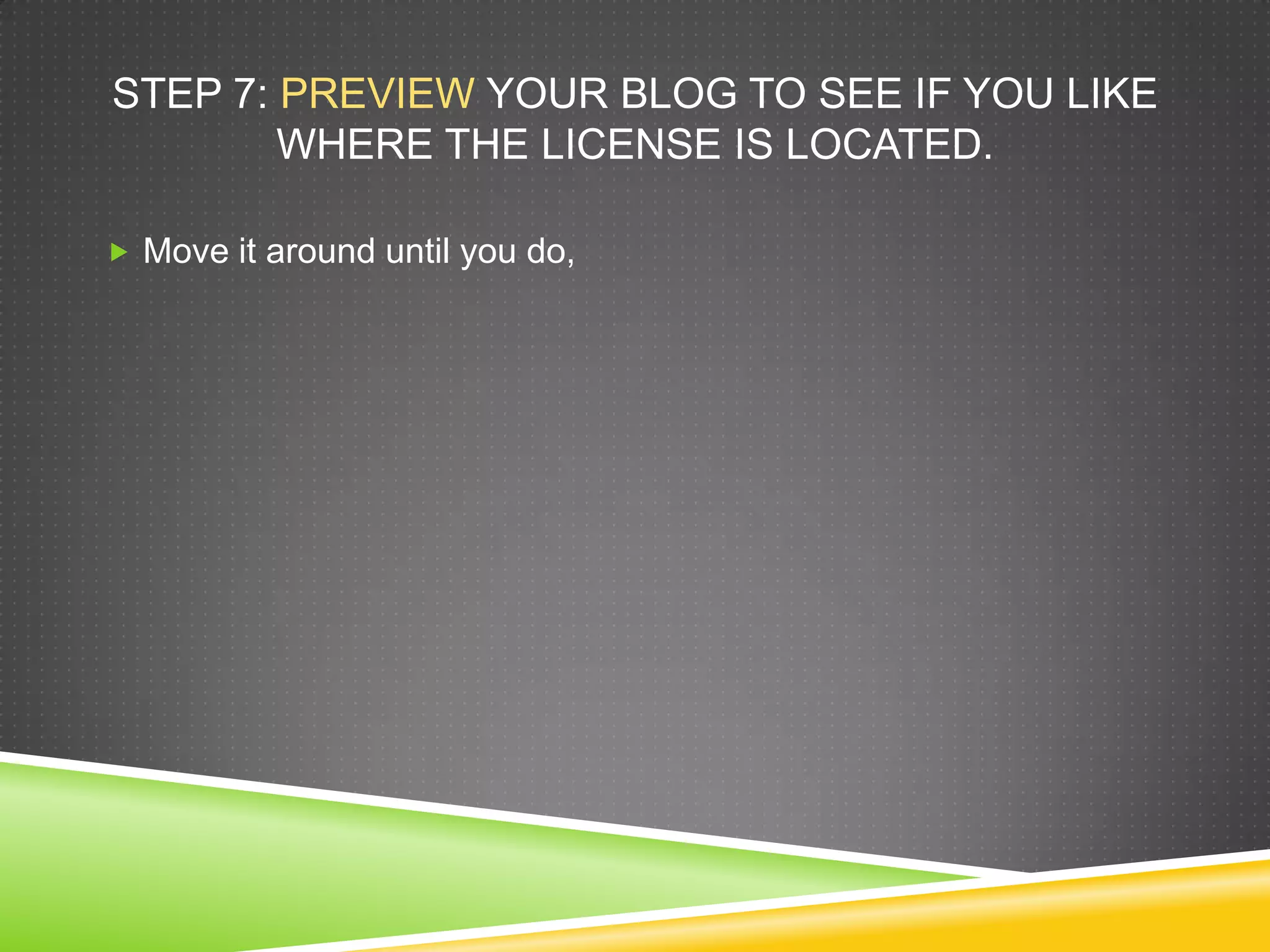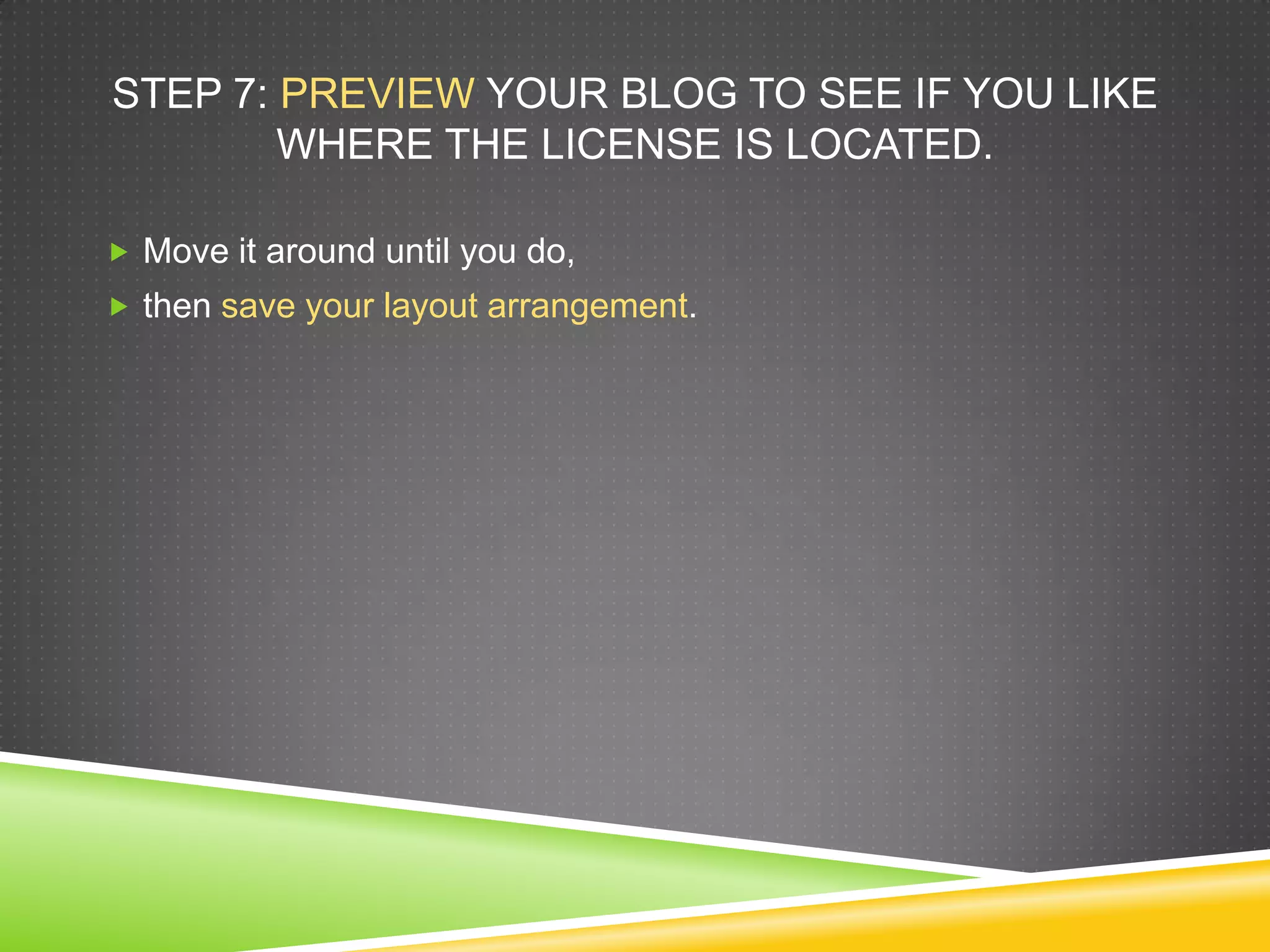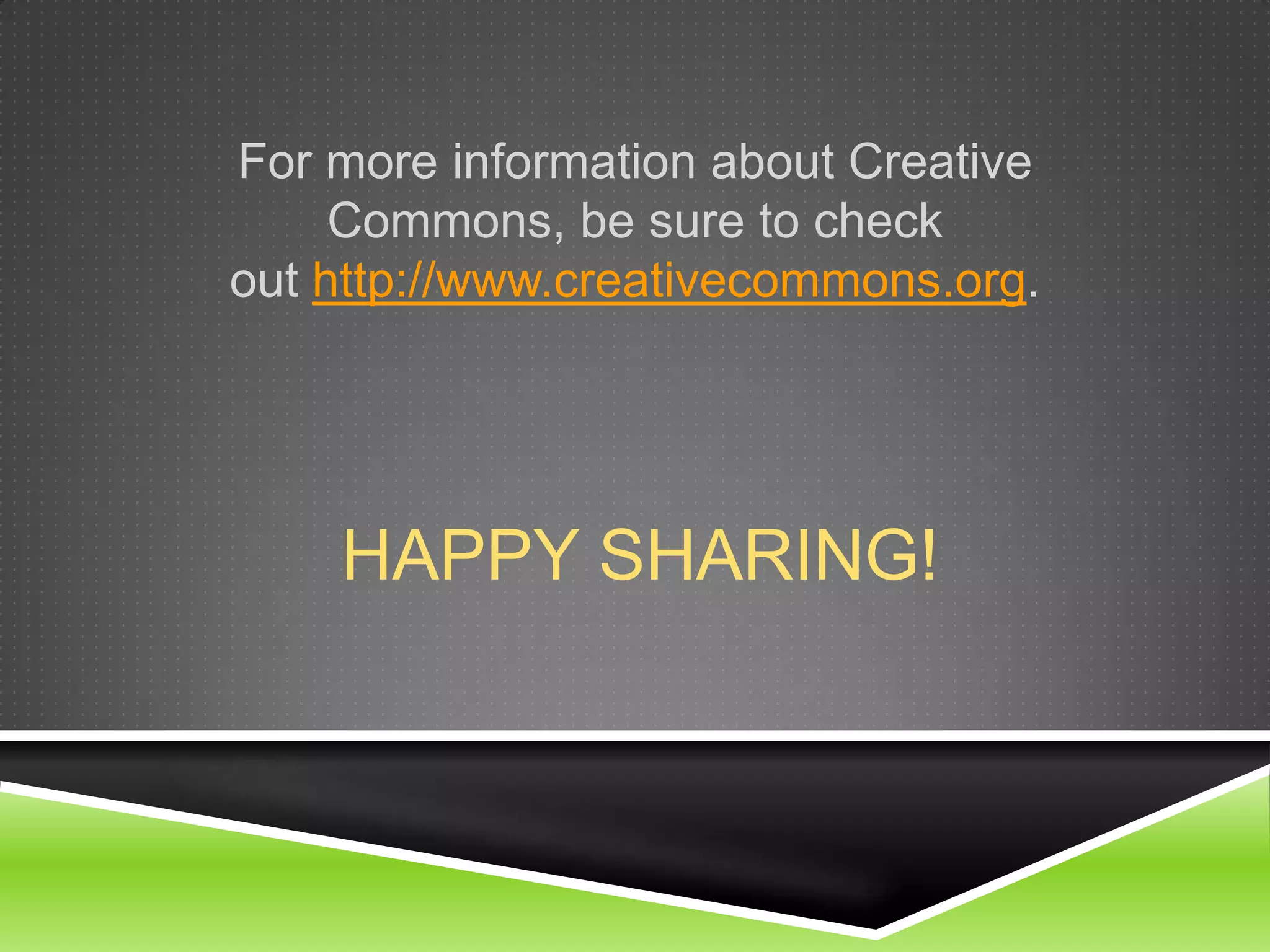The document provides a guide on how to add a Creative Commons license to a Blogger blog. It explains what a Creative Commons license is and outlines the steps to select and implement a license, including how to customize it and where to place the license on your blog. For additional details on Creative Commons, the document encourages visiting their official site.