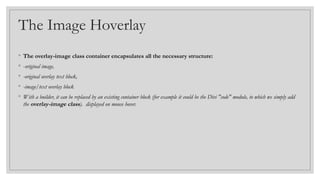The document provides an introduction to Cascading Style Sheets (CSS), detailing its purpose in styling and presenting HTML documents. It covers CSS syntax, selectors, properties, values, advantages, and various formatting techniques, including background color, image handling, and font properties. Learning objectives include understanding the different CSS units, color specifications, and practical applications of CSS in web development.